Deploy Redpanda Connectors in Kubernetes
This topic describes how to use the Redpanda Helm chart to configure and deploy Redpanda Connectors in Kubernetes.
| The Redpanda Connectors Docker image is a community-supported artifact. For support, reach out to the Redpanda team in the community Slack. |
This topic describes how to use the Redpanda Connectors Docker image, which includes a pre-configured instance of Kafka Connect that works with Redpanda.
The Redpanda Connectors Docker image contains only the MirrorMaker2 connector but you can build a custom image to install additional connectors. For a smoother experience, consider using the Managed Connectors available in Redpanda Cloud.
Redpanda Connectors is a package that includes Kafka Connect and the following built-in connectors, sometimes known as plugins. You can create and configure the built-in connectors in Redpanda Console.
| Built-In Connector | Description |
|---|---|
MirrorSourceConnector |
A source connector that replicates records between multiple Kafka clusters. It is part of Kafka’s MirrorMaker, which provides capabilities for mirroring data across Kafka clusters. |
MirrorCheckpointConnector |
A source connector that ensures the mirroring process can resume from where it left off in case of failures. It tracks and emits checkpoints that mirror the offsets of the source and target clusters. |
MirrorHeartbeatConnector |
A source connector that emits heartbeats to target topics at a regular interval, enabling MirrorMaker to track active topics on the source cluster and to synchronize consumer groups across clusters. |
| If you want to use other connectors, you must create a custom Docker image that includes them as plugins. See Install a new connector. |
Prerequisites
-
A Kubernetes cluster. You must have
kubectlwith at least version 1.21.To check if you have
kubectlinstalled:kubectl version --short --client -
Helm installed with at least version 3.10.0.
To check if you have Helm installed:
helm version -
For better readability, you need jq to parse JSON results when using the Kafka Connect REST API.
-
An understanding of Kafka Connect.
Limitations
-
No TLS or SASL support for the Kafka Connect REST API: All incoming traffic to Kafka Connect, such as from Redpanda Console, is unauthenticated and sent in plain text. Although Kafka Connect supports TLS for network encryption and SASL for authentication, the Redpanda Connectors subchart does not. Outgoing traffic from Kafka Connect to Redpanda brokers does support TLS and SASL.
-
Pod replicas: You cannot configure the number of Pod replicas for Redpanda Connectors. Redpanda Data recommends using an autoscaler such as Keda to increase the number of Pod replicas automatically when certain conditions, such as high CPU or memory usage, are met.
Deploy the Helm chart
The Redpanda Helm chart includes Redpanda Connectors as a subchart so that you can deploy a Redpanda cluster, Redpanda Connectors, and Redpanda Console using a single chart. You can enable and configure the Redpanda Connectors subchart in the connectors section of the Helm values.
The subchart includes a Pod that runs Kafka Connect and the built-in connectors. The Pod is managed by a Deployment that you can configure in the Helm values under connectors.deployment. Redpanda Console connects to Kafka Connect through the default redpanda-connectors Service. Kafka Connect connects to the Redpanda brokers through the default redpanda Service.
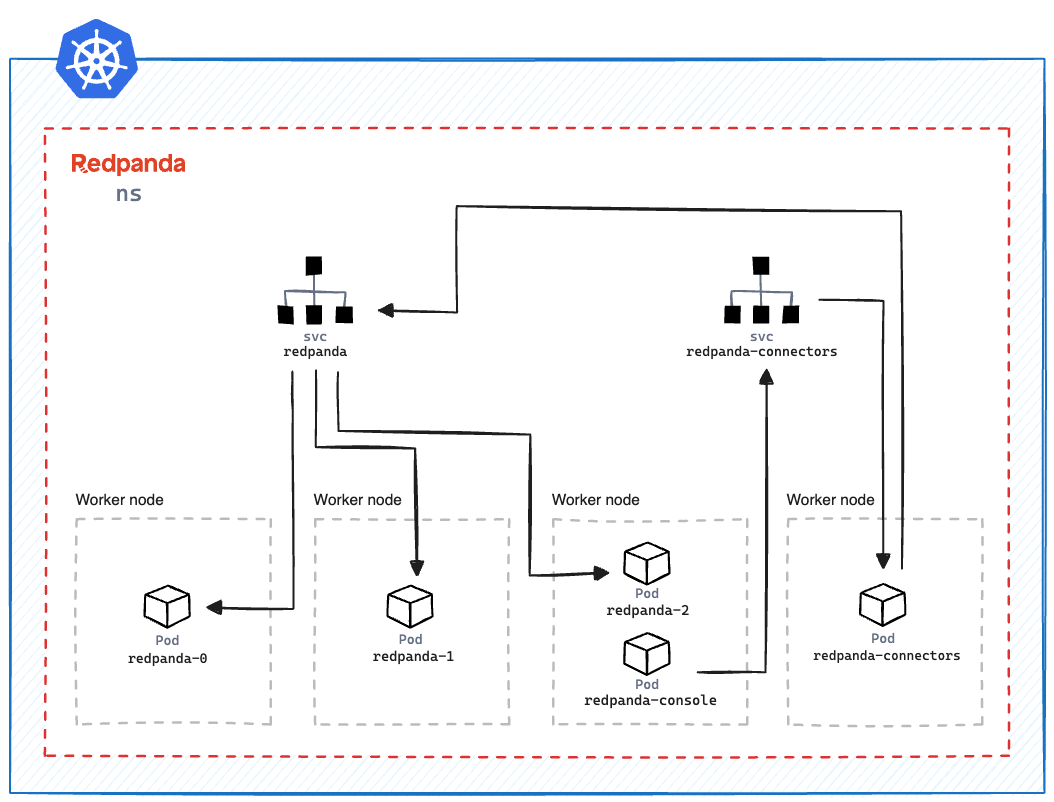
| Do not schedule Pods that run Kafka Connect on the same nodes as Redpanda brokers. Redpanda brokers require access to all node resources. See Tolerations and Affinity rules. |
When deploying Redpanda Connectors with Helm, you can choose between two modes:
| Mode | Description | Recommended For |
|---|---|---|
When
|
A streamlined deployment with the option to modify specific configurations. |
|
When |
Full control over the Deployment resource and its configurations. |
Automatic mode
In automatic mode, the Redpanda Connectors subchart is automatically configured using the values in the Redpanda Helm chart. You don’t need to add any additional configuration. The chart automatically configures the Deployment resource with the values needed for Kafka Connect to communicate with your Redpanda cluster and for Redpanda Console to communicate with Kafka Connect.
| All incoming traffic to Kafka Connect, such as from Redpanda Console, is unauthenticated (no SASL) and sent in plain text (no TLS). See Limitations. |
-
Deploy the Redpanda Helm chart with connectors enabled.
Configure any additional Helm values that you want to override in the
clusterSpecsettings. See Configuration advice for details.-
Helm + Operator
-
Helm
redpanda-cluster.yamlapiVersion: cluster.redpanda.com/v1alpha1 kind: Redpanda metadata: name: redpanda spec: chartRef: {} clusterSpec: connectors: enabled: truekubectl apply -f redpanda-cluster.yaml --namespace <namespace>-
--values
-
--set
redpanda-connectors.yamlconnectors: enabled: truehelm upgrade --install redpanda redpanda/redpanda --namespace <namespace> --create-namespace \ --values redpanda-connectors.yaml --reuse-valueshelm upgrade --install redpanda redpanda/redpanda \ --namespace <namespace> \ --create-namespace \ --set connectors.enabled=true -
-
Verify the deployment using Redpanda Console or the Kafka Connect REST API.
Manual mode
In manual mode, you are responsible for configuring the subchart using the connectors.connectors and connectors.deployment settings in the Helm values.
In this mode, you have full control over the Deployment resource and its configurations. However, no configurations are provided for you automatically.
-
Deploy the Redpanda Helm chart with connectors enabled.
Make sure to configure the following:
-
connectors.connectors.bootstrapServers: Kafka API endpoints on the Redpanda brokers for Kafka Connect to connect to. -
connectors.connectors.brokerTLS(iftls.enabledistrue): The brokers' TLS settings. -
connectors.auth.sasl(ifauth.sasl.enabledistrue): The brokers' SASL authentication settings.
See Configuration advice for details.
-
Helm + Operator
-
Helm
redpanda-cluster.yamlapiVersion: cluster.redpanda.com/v1alpha1 kind: Redpanda metadata: name: redpanda spec: chartRef: {} clusterSpec: connectors: enabled: true deployment: create: true connectors: bootstrapServers: "" #brokerTLS: #auth: #sasl:kubectl apply -f redpanda-cluster.yaml --namespace <namespace>-
--values
-
--set
redpanda-connectors.yamlconnectors: enabled: true deployment: create: true connectors: bootstrapServers: "" #brokerTLS #auth: #sasl:helm upgrade --install redpanda redpanda/redpanda --namespace <namespace> --create-namespace \ --values redpanda-connectors.yaml --reuse-valueshelm upgrade --install redpanda redpanda/redpanda \ --namespace <namespace> \ --create-namespace \ --set connectors.enabled=true \ --set connectors.deployment.create=true \ --set connectors.connectors.bootstrapServers="" -
-
Verify the deployment using Redpanda Console or the Kafka Connect REST API.
Configuration advice
This section provides advice for configuring the Redpanda Connectors subchart. All settings are nested in the connectors property of the Redpanda Helm chart. For all available settings, see Redpanda Connectors Helm Chart Specification.
Name overrides
Deploying multiple instances of the same Helm chart in a Kubernetes cluster can lead to naming conflicts. Using nameOverride and fullnameOverride helps differentiate between them. If you have a production and staging environment for Redpanda connectors, different names help to avoid confusion.
-
Use
nameOverrideto customize:-
The default labels
app.kubernetes.io/component=<nameOverride>andapp.kubernetes.io/name=<nameOverride> -
The suffix in the name of the resources
redpanda-<nameOverride>
-
-
Use
fullnameOverrideto customize the full name of the resources such as the Deployment and Services.
connectors:
nameOverride: 'redpanda-connector-production'
fullnameOverride: 'redpanda-connector-instance-prod'For all available settings, see the Helm specification.
Labels
Kubernetes labels help you to organize, query, and manage your resources. Use labels to categorize Kubernetes resources in different deployments by environment, purpose, or team.
connectors:
commonLabels:
env: 'production'For all available settings, see the Helm specification.
Tolerations
Tolerations and taints allow Pods to be scheduled onto nodes where they otherwise wouldn’t. If you have nodes dedicated to Redpanda Connectors with a taint dedicated=redpanda-connectors:NoSchedule, the following toleration allows the Pods to be scheduled on them.
connectors:
tolerations:
- key: "dedicated"
operator: "Equal"
value: "redpanda-connectors"
effect: "NoSchedule"For all available settings, see the Helm specification.
Docker image
You can specify the image tag to deploy a known version of the Docker image. Avoid using the latest tag, which can lead to unexpected changes.
If you’re using a private repository, always ensure your nodes have the necessary credentials to pull the image.
connectors:
image:
repository: "redpanda/connectors"
tag: "1.2.3"For all available settings, see the Helm specification.
Kafka Connect
You can configure Kafka Connect using the connectors settings.
Change the default REST API port only if it conflicts with an existing port.
The bootstrapServers setting should point to the Kafka API endpoints on your Redpanda brokers.
If you install the chart in automatic mode, bootstrapServers is set automatically.
|
If you want to use Schema Registry, ensure the URL is set to the IP address or domain name of a Redpanda broker and that it includes the Schema Registry port.
connectors:
connectors:
restPort: 8082
bootstrapServers: "redpanda-broker-0:9092"
schemaRegistryURL: "http://schema-registry.default.svc.cluster.local:8081"For all available settings, see the Helm specification.
Authentication
If your Redpanda cluster has SASL enabled, configure SASL authentication for secure communication with your Kafka connectors. If you install the Redpanda Helm chart in automatic mode, SASL authentication is configured automatically.
connectors:
auth:
sasl:
enabled: true
mechanism: "SCRAM-SHA-512"
userName: "admin"
secretRef: "sasl-password-secret"For all available settings, see the Helm specification.
Container resources
Specify resource requests and limits. Ensure that javaMaxHeapSize is not greater than container.resources.limits.memory.
connectors:
container:
resources:
requests:
cpu: 1
memory: 1Gi
limits:
cpu: 2
memory: 2Gi
javaMaxHeapSize: 2G
javaGCLogEnabled: falseFor all available settings, see the Helm specification.
Logging
In production, use the info logging level to avoid overwhelming the storage. For debugging purposes, temporarily change the logging level to debug.
connectors:
logging:
level: "info"For all available settings, see the Helm specification.
Monitoring
If you have the Prometheus Operator, enable monitoring to deploy a PodMonitor resource for Kafka Connect. Observability is essential in production environments.
connectors:
monitoring:
enabled: trueFor all available settings, see the Helm specification.
See also: Monitor Connectors in Kubernetes
Deployment strategy
For smooth and uninterrupted updates, use the default RollingUpdate strategy. Additionally, set a budget to ensure a certain number of Pod replicas remain available during the update.
connectors:
deployment:
strategy:
type: "RollingUpdate"
updateStrategy:
type: "RollingUpdate"
budget:
maxUnavailable: 1For all available settings, see the Helm specification.
Probes
Probes determine the health and readiness of your Pods. Configure them based on the startup behavior of your connectors.
connectors:
deployment:
livenessProbe:
initialDelaySeconds: 60
periodSeconds: 10
readinessProbe:
initialDelaySeconds: 30
periodSeconds: 10For all available settings, see the Helm specification.
Deployment history
Keeping track of your deployment’s history is beneficial for rollback scenarios. Adjust the revisionHistoryLimit according to your storage considerations.
connectors:
deployment:
progressDeadlineSeconds: 600
revisionHistoryLimit: 10For all available settings, see the Helm specification.
Affinity rules
Affinities control Pod placement in the cluster based on various conditions. Set these according to your high availability and infrastructure needs.
connectors:
deployment:
podAntiAffinity:
topologyKey: kubernetes.io/hostname
type: hard
weight: 100
custom:
requiredDuringSchedulingIgnoredDuringExecution:
- labelSelector:
matchExpressions:
- key: "app"
operator: "In"
values:
- "redpanda-connector"
topologyKey: "kubernetes.io/hostname"
preferredDuringSchedulingIgnoredDuringExecution:
- weight: 100
podAffinityTerm:
labelSelector:
matchExpressions:
- key: "app"
operator: "In"
values:
- "redpanda-connector"
topologyKey: "kubernetes.io/zone"In this example:
-
The
requiredDuringSchedulingIgnoredDuringExecutionsection ensures that the Kubernetes scheduler doesn’t place two Pods with the sameapp: redpanda-connectorlabel on the same node due to thetopologyKey: kubernetes.io/hostname. -
The
preferredDuringSchedulingIgnoredDuringExecutionsection is a soft rule that tries to ensure the Kubernetes scheduler doesn’t place two Pods with the sameapp: redpanda-connectorlabel in the same zone. However, if it’s not possible, the scheduler can still place the Pods in the same zone.
For all available settings, see the Helm specification.
Graceful shutdown
If your connectors require additional time for a graceful shutdown, modify the terminationGracePeriodSeconds.
connectors:
deployment:
terminationGracePeriodSeconds: 30For all available settings, see the Helm specification.
Service account
Restricting permissions is a best practice. Assign a dedicated service account for each deployment or app.
connectors:
serviceAccount:
create: true
name: "redpanda-connector-service-account"For all available settings, see the Helm specification.
Producers
When a source connector retrieves data from an external system for Redpanda, it assumes the role of a producer:
-
The source connector is responsible for transforming the external data into Kafka-compatible messages.
-
It then produces (writes) these messages to a specified Kafka topic.
The producerBatchSize and producerLingerMS settings specify how Kafka Connect groups messages before producing them.
connectors:
connectors:
producerBatchSize: 131072
producerLingerMS: 1For all available settings, see the Helm specification.
Topics
Kafka Connect leverages internal topics to track processed data, enhancing its fault tolerance:
-
The offset topic logs the last processed position from the external data source.
-
In events like failures or restarts, the connector uses this logged position to resume operations, ensuring no data duplication or omission.
connectors:
connectors:
storage:
topic:
offset: _internal_connectors_offsetsHere, _internal_connectors_offsets is the dedicated Kafka topic where Kafka Connect persists the offsets of the source connector.
For all available settings, see the Helm specification.
Verify the deployment
To verify that the deployment was successful, you can use either Redpanda Console or the Kafka Connect REST API:
Verify in Redpanda Console
-
Expose Redpanda Console to your localhost:
kubectl --namespace <namespace> port-forward svc/redpanda-console 8080:8080This command actively runs in the command-line window. To execute other commands while the command is running, open another command-line window.
-
Open Redpanda Console on http://localhost:8080.
-
Go to Connectors.
You should see:
-
A list of available connectors (types)
-
The address of your Kafka Connect cluster
-
The version of Kafka Connect that you are running
From here, you can create and configure instances of your connectors.
Verify with the Kafka Connect REST API
-
Get the name of the Pod that’s running Redpanda Connectors:
kubectl get pod -l app.kubernetes.io/name=connectors --namespace <namespace> -
View the version of Kafka Connect:
kubectl exec <pod-name> --namespace <namespace> -- curl localhost:8083 | jqExample output
{ "version": "3.5.1", "commit": "2c6fb6c54472e90a", "kafka_cluster_id": "redpanda.58d6bd99-7f7c-4732-a398-b44bf892979a" } -
View the list of available connectors:
curl localhost:8083/connector-plugins | jqExample output
[ { "class": "org.apache.kafka.connect.mirror.MirrorCheckpointConnector", "type": "source", "version": "3.5.1" }, { "class": "org.apache.kafka.connect.mirror.MirrorHeartbeatConnector", "type": "source", "version": "3.5.1" }, { "class": "org.apache.kafka.connect.mirror.MirrorSourceConnector", "type": "source", "version": "3.5.1" } ]
Install a new connector
To install new connectors other than the ones included in the Redpanda Connectors Docker image, you must:
-
Prepare a JAR (Java archive) file for the connector.
-
Mount the JAR file into the plugin directory of the Redpanda Connectors Docker image.
-
Use that Docker image in the Helm chart.
Prepare a JAR file
Kafka Connect is written in Java. As such, connectors are also written in Java and packaged into JAR files. JAR files are used to distribute Java classes and associated metadata and resources in a single file. You can get JAR files for connectors in many ways, including:
-
Build from source: If you have the source code for a Java project, you can compile and package it into a JAR using build tools, such as:
-
Maven: Using the
mvn packagecommand. -
Gradle: Using the
gradle jarorgradle buildcommand. -
Java Development Kit (JDK): Using the
jarcommand-line tool that comes with the JDK.
-
-
Maven Central Repository: If you’re looking for a specific Java library or framework, it may be available in the Maven Central Repository. From here, you can search for the library and download the JAR directly.
-
Vendor websites: If you are looking for commercial Java software or libraries, the vendor’s official website is a good place to check.
| To avoid security risks, always verify the source of the JAR files. Do not download JAR files from unknown websites. Malicious JAR files can present a security risk to your execution environment. |
Add the connector to the Docker image
The Redpanda Connectors Docker image is configured to find connectors in the /opt/kafka/redpanda-plugins directory. You must mount your connector’s JAR file to this directory in the Docker image.
-
Create a new Dockerfile:
DockerfileFROM redpandadata/connectors:<version> COPY <path-to-jar-file> /opt/kafka/connect-plugins/<connector-name>/<jar-filename>Replace the following placeholders:
-
<version>: The version of the Redpanda Connectors Docker image that you want to use. For all available versions, see DockerHub. -
<path-to-jar-file>: The path to the JAR file on your local system. -
<connector-name>: A unique directory name in which to mount your JAR files. -
<jar-filename>: The name of your JAR file, including the.jarfile extension.
-
-
Change into the directory where you created the Dockerfile and run:
docker build -t <repo>/connectors:<version> .-
Replace
<repo>with the name of your Docker repository and<version>with your desired version or tag for the image.
-
-
Push the image to your Docker repository:
docker push <repo>/connectors:<version>
Deploy the Helm chart with your custom Docker image
-
Modify the Helm values in the Redpanda Helm chart to use your new Docker image to deploy the Redpanda Connectors Helm chart:
connectors: image: repository: <repo>/connectors tag: <version> pullPolicy: IfNotPresentKafka Connect should discover the new connector automatically on startup.
-
Get the name of the Pod that’s running Redpanda Connectors:
kubectl get pod -l app.kubernetes.io/name=connectors --namespace <namespace> -
View all available connectors:
kubectl exec <pod-name> --namespace <namespace> -- curl localhost:8083/connector-plugins | jq
You should see your new connector in the list.